Measurement Settings
Most sensors can be enabled/disabled through our Lab software and sample rates are also user-selectable.
In this Article
Video Tutorial: Sensor Measurements Configuration
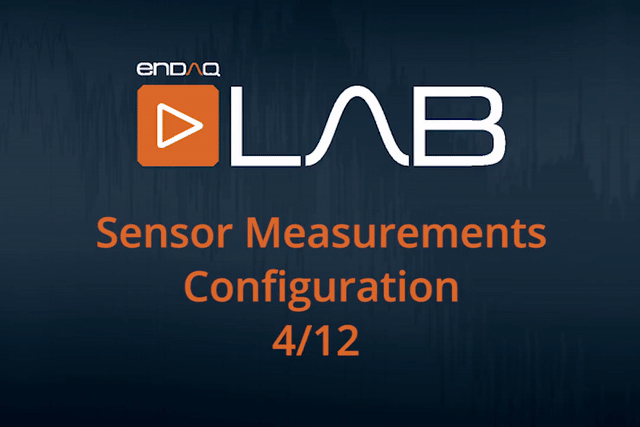
Setting Sample Rates
Located to the right of the ‘Triggers’ tab in the configuration settings window is the ‘Measurements’ tab. Changing the sample rate allows the user to control how much data is acquired to improve battery and storage performance. It can also ease post-processing needs if less data is acquired. To understand how battery performance and storage is affected by

Each sensor has different sample rate ranges and availability of settings. More information on sensors is available here but summarized below.
Main Accelerometer
On many models This is on the analog line so there is the greatest amount of flexibility to the user. A sample rate of 100 Hz up to 20,000 Hz is allowed, and any number of channels can be disabled/enabled.
DC MEMS Accelerometer
This is a digital component and therefore we have somewhat limited control of sample rate and channels. The accelerometer can be completely disabled or all channels must be enabled. The sample rate is selectable in orders of 2 from 12.5 Hz up to 3200 Hz. Note that the sample rate is typically -2.2% lower than specified by the user at room temperature (for example a 100 Hz sample rate configuration will result in a 97.8 Hz sample rate).
Control Pad Temperature & Pressure
These channels can be disabled/enabled independently of one another, but their sample rate is tied. The sample rate is selectable in intervals of 1 Hz from 1 Hz to 10 Hz.
Inertial Measurement Unit (IMU)
The IMU has a few configurations within itself. It can record the orientation with or without the geomagnetic sensor for absolute or relative orientation. The gyroscope can also be used on its own. The sample rate is selectable in intervals of 1 Hz up to 200 Hz.
Note
If you would like to access the internal sensors in the IMU individually, this can be done by enabling advanced features. Other advanced features include changing the measurement range on D40 and D8 accelerometers and to enable GPS on earlier W units. To turn on the recorder's advanced features, add a file called Expert.txt file to the System folder. The user will have to unplug and plug back in the unit, then when they bring up the configuration screen the additional sensor options will appear as shown.

Internal Temperature & Pressure
This sensor is always enabled and records at 1 Hz. It can't be disabled because some channels use it as a reference.
Antialiasing Filter
Selectable Filter Cutoff for Analog Sensors
The anti-aliasing filter contained on each recording device is used to prevent noise or other unwanted high-frequency signals from being detected in a recording. Configuring the anti-aliasing cutoff frequency sets the upper limit for the range of frequencies that will be recorded. If a user does not know an appropriate frequency for this configuration, it is recommended to use the default value on the recorder by unchecking the box next to this configuration. The default value of this filter is 1/5th of the sampling rate.
Note
The cutoff frequency specifies when the attenuation has reached -3dB which is nearly -30%.
A common misconception regarding filtering is that the cut-off frequency will completely filter out all frequencies above that. This is not the case, the cut-off frequency merely defines the point at which the attenuation has reached -3 dB. Different filters have different responses, the recorder uses a Butterworth filter in the piezoelectric model and Bessel in the piezoresistive model. More information on filtering is available on our blog: Filter Selection for Shock & Vibration Applications.
Filters for Digital Sensors
Whenever not specified, the filter cutoff is 1/2 the sample rate. More information may be included in the digital sensor's individual datasheet.