Converting IDE to MATLAB out of Analyzer
The Analyzer software converts the IDE files into a MAT file format and object structure that contains all of the information in the original IDE file.
For enDAQ Lab Software:
Click the following link for instructions on how to Export & Convert Data Out of enDAQ Lab
In this Article
Video Walk through
Below is a quick video which walks through the conversion process.
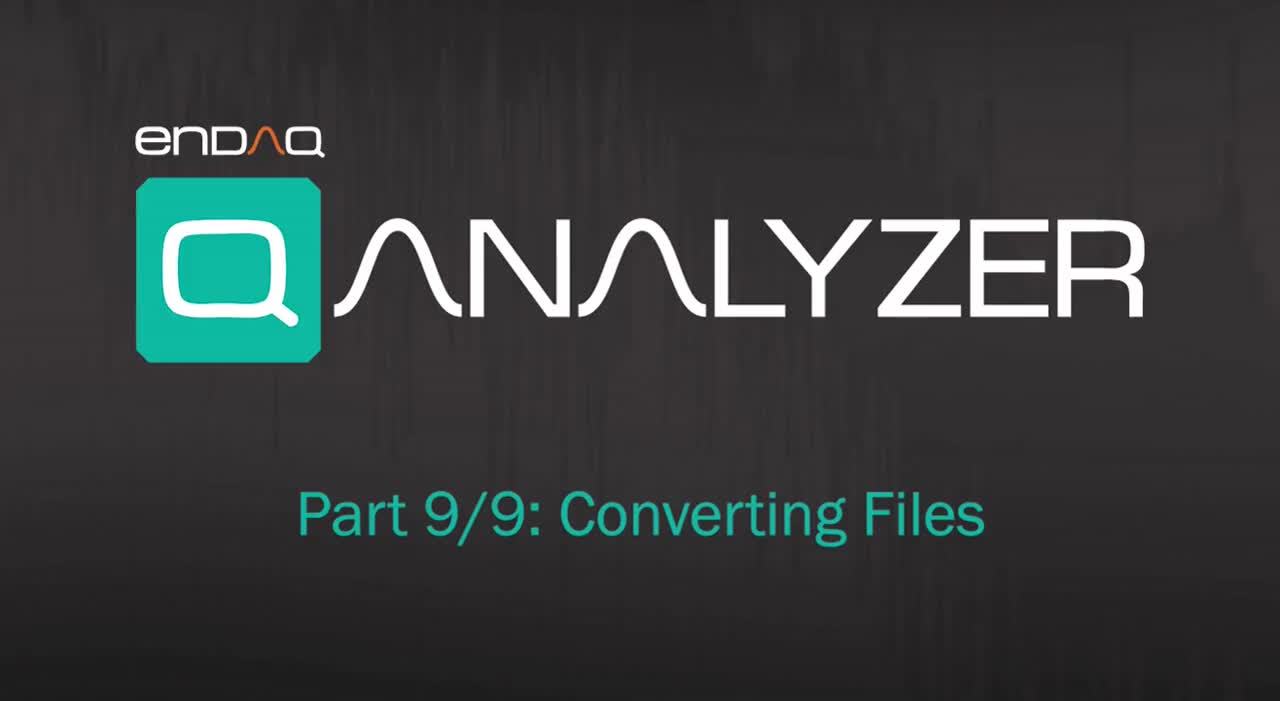
Adding Files
To convert IDE files into MAT files, stage one or more files in the "files to convert" menu.

To add a file to the "Files to convert" menu. press the "Add" button. This will open a dialog box that will allow you to select one or more files from your filesystem:

If a file has already been added to the "Files to convert" window, adding it again will replace the old version, and there won't be any duplicates. The "Remove" button removes the currently highlighted file from the "Files to convert" menu. The "Clear" button removes all files from the "Files to convert" menu.
Output Directory
By default, the .MAT files will output to the same directory as the last .IDE file added. If you want to output to a different directory, paste it into the "Output Directory" field or select the "Browse" button and navigate to the folder you want to save to.

Converting from .IDE to .MAT
To run the converter on the .IDE files, press the "Convert to .MAT" button. The progress will be shown below the output directory, and an indicator in the bottom-left corner will show when the program is busy processing a file.

Once all the channels of all the files are processed, a dialog box will appear reading “Completed file conversion.”

If the conversion gets stuck and no completion message appears, either clear the files and start again, or click “Close” on the bottom right of the window and reopen the application. Anytime you add a new file to the “Files to convert” menu, pressing the “Convert to .MAT” button will convert all the files over again and replace the current ones in the output directory.