Exporting Plots and Data Out of the Analyzer
The Analyzer software can export any data that is displayed in the plot window to either CSV or a simple MAT file.
For enDAQ Lab Software:
Click the following link for instructions on how to Export & Convert Data Out of enDAQ Lab
In this Article
Video Walk through
Below is a quick video which walks through the process of exporting data and plot images.
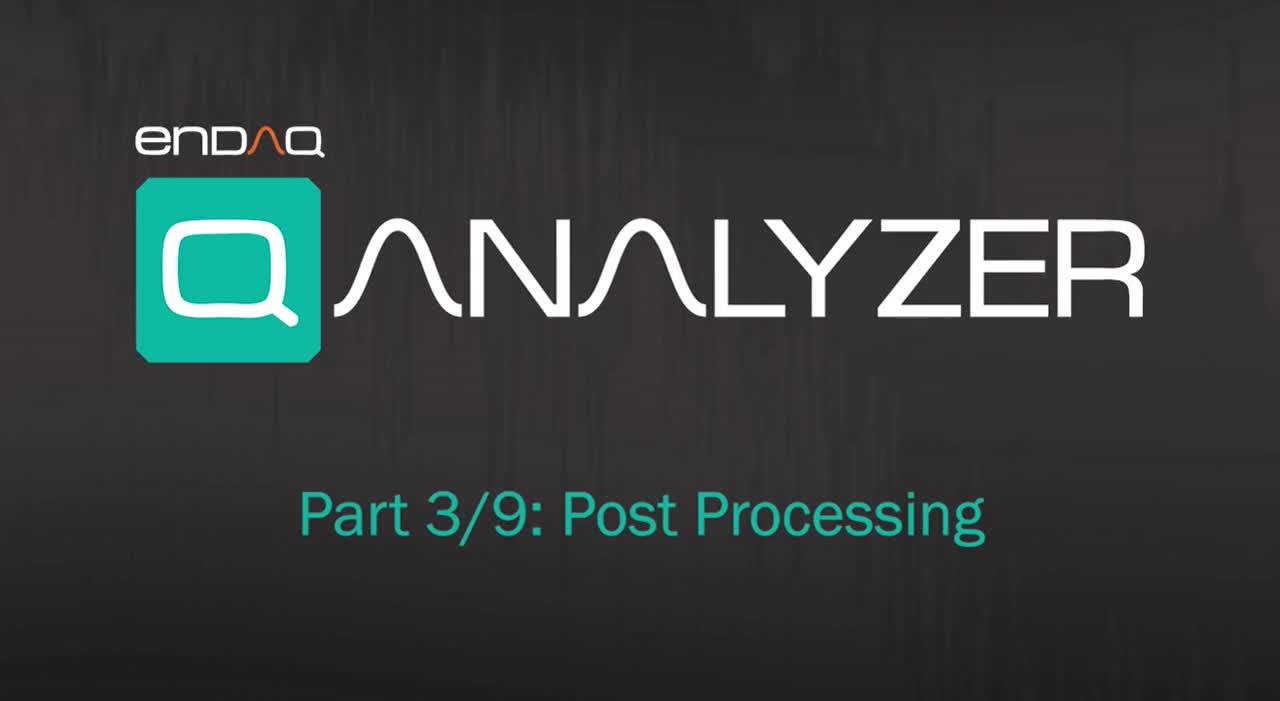
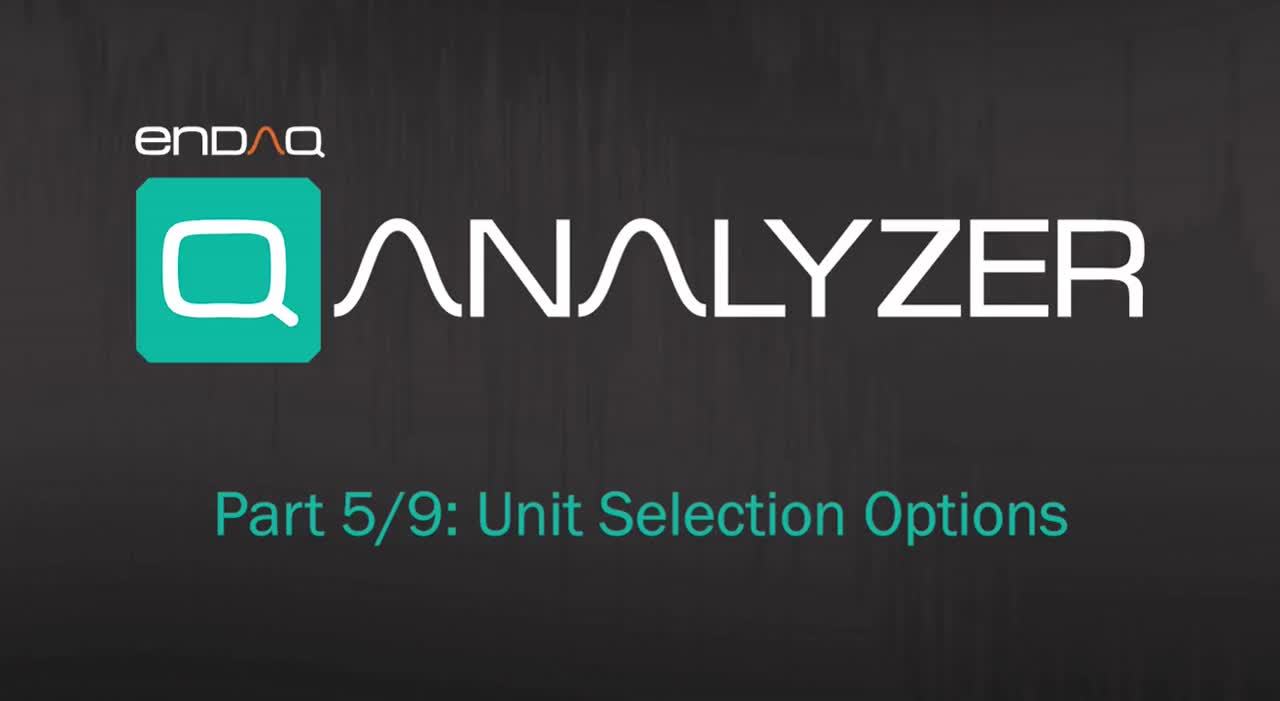
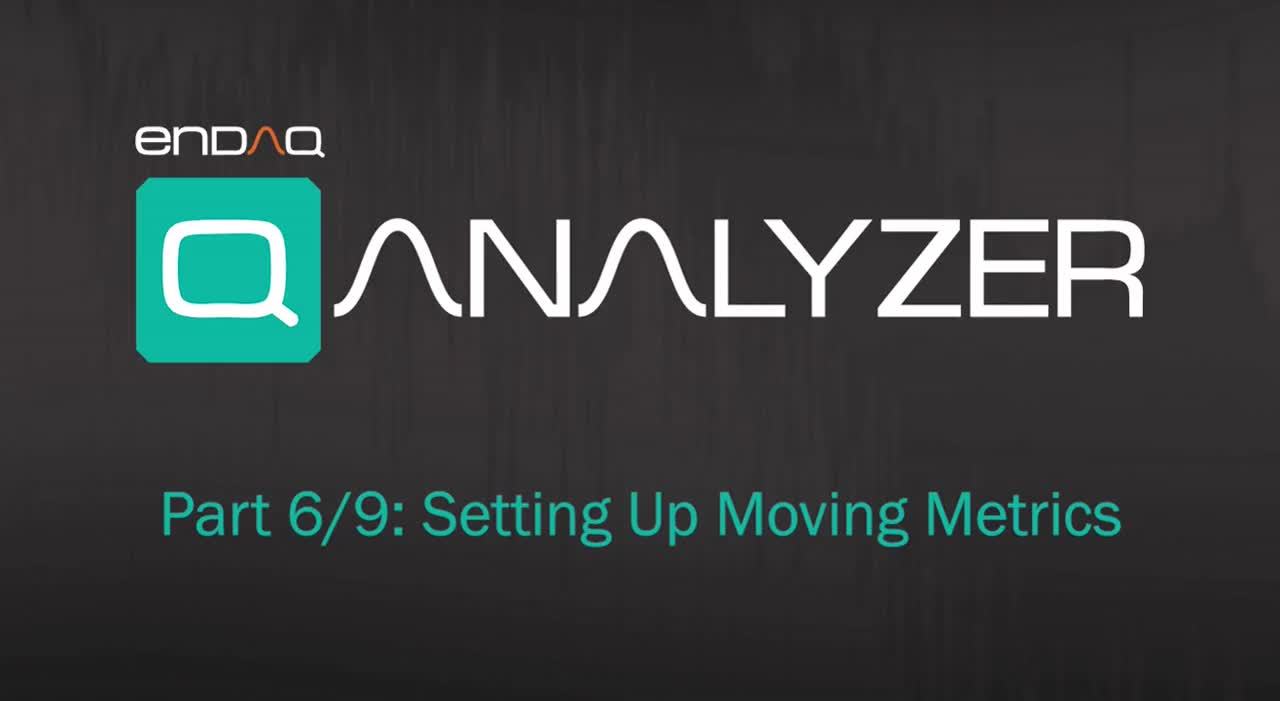
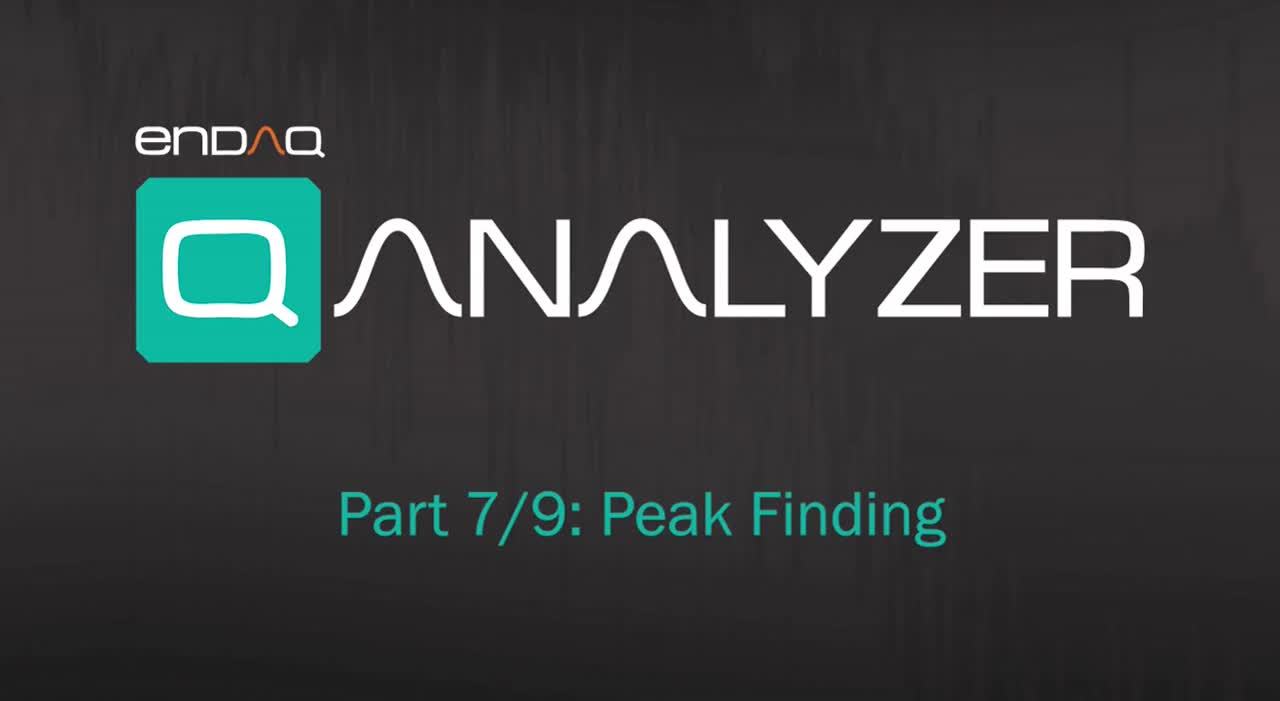
Export a Plot Image
A plot or figure image can be saved to a variety of formats for use in reports.
.fig |
MATLAB® FIG-file (invalid for Simulink block diagrams) |
.svg |
SVG (scalable vector graphics) |
.jpg |
JPEG image |
.png |
Portable Network Graphics |
.eps |
EPS Level 3 Black and White |
.pdf |
Portable Document Format |
.bmp |
Windows® bitmap |
.emf |
Enhanced metafile |
.pbm |
Portable bitmap |
.pcx |
Paintbrush 24-bit |
.pgm |
Portable Graymap |
.ppm |
Portable Pixmap |
.tif |
TIFF image, compressed |

Export Channel Data
After selecting the channel and subchannel and applying any vibration analysis, click “Export” at the bottom of the window.
- This will bring up a dialog box. Select your desired folder, give the file a name while keeping the already set *.csv extension or select *.mat from the "Save as type" dropdown, and click “Save”.
- The saved .csv files can be opened with Excel, and the saved .mat files can be opened with MATLAB.

You may also apply a time filter when exporting the data. By default, the “Start Time” and “End Time” inputs are both 0, meaning the entire file is being exported. Type the time to be sampled in these input boxes, and then export again afterwards.
