Adding Tags & Generating Alerts in the Cloud
Tags can be added in the cloud in 3 ways currently. These tags can be useful to help sort and filter your data, but they can also be used to generate email alerts for uploaded files that have that tag.
In this Article
Tutorial Video
This video provides an example of adding tags in configuration as well as going through what the automatically uploaded tags mean and how they can be used.
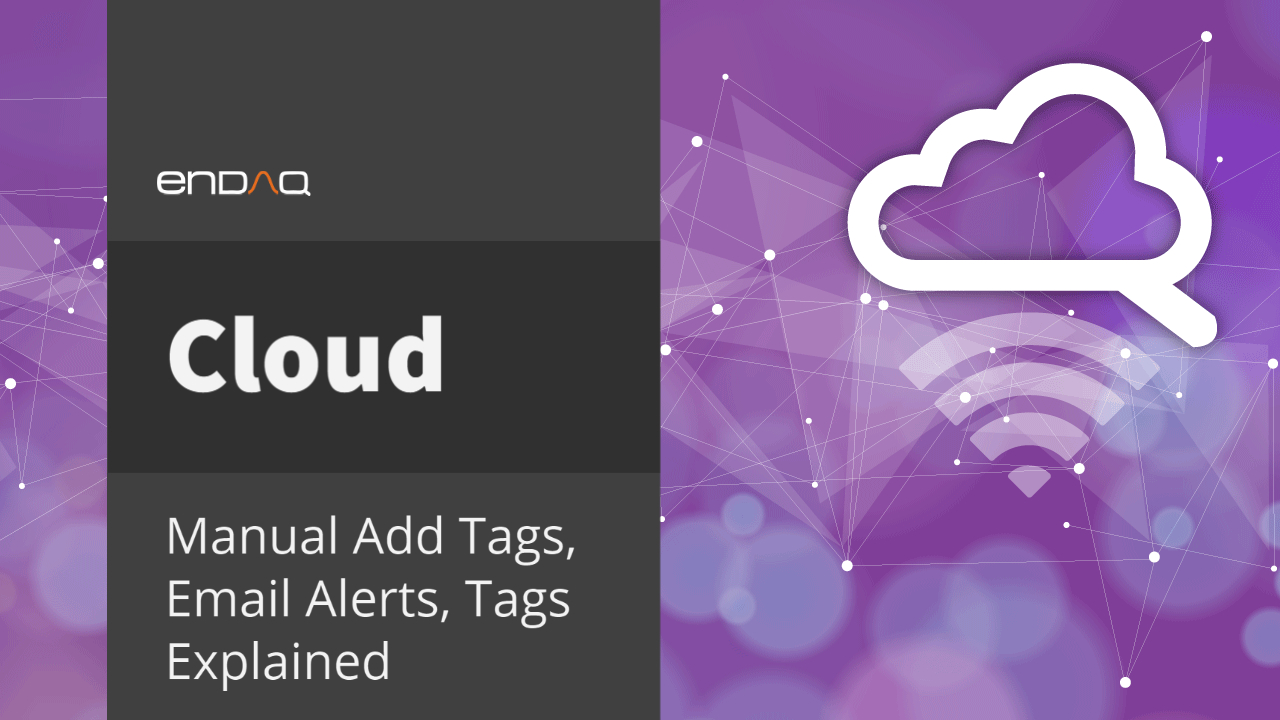
Automatic Tags from Processed Metrics
These tags are added automatically by the processing script when files are uploaded, either manually or wirelessly directly from
Acceleration Peak Values
Tag Name |
Acceleration Peak Range |
|---|---|
| Acceleration Severity: Very Low | <= 0.5 g |
| Acceleration Severity: Low | Between 0.5 and 2g |
| Acceleration Severity: Medium | Between 2 and 8g |
| Acceleration Severity: High | Greater than 8g |
Velocity RMS Values
Tag Name |
Velocity RMS Range |
|---|---|
| Vibration Severity: Very Low | <= 1.25 mm/s |
| Vibration Severity: Low | Between 1.25 and 2.5 mm/s |
| Vibration Severity: Medium | Between 2.5 and 5 mm/s |
| Vibration Severity: High | Greater than 5 mm/s |
Peak Pseudo Velocity Value
Tag Name |
Peak Pseudo Velocity Range |
|---|---|
| Shock Severity: Very Low | <= 635 mm/s |
| Shock Severity: Low | Between 635 and 1270 mm/s |
| Shock Severity: Medium | Between 1270 and 2540 mm/s |
| Shock Severity: High | Greater than 2540 mm/s |
GPS Speed Value
Tag Name |
GPS Speed Range |
|---|---|
| GPS Speed: Zero | Less than 1 km/h |
| GPS Speed: Low | Between 1 and 50 km/h |
| GPS Speed: Medium | Between 50 and 100 km/h |
| GPS Speed: High | Greater than 100 km/h |
Manually Added in Configuration
When configuring your device in the "General" tab, you can add tags separated by a comma that will be applied to all files recorded with that configuration. This information will exist within the IDE file and be parsed out by the cloud upon manual or wireless

Manually Added in Cloud
The final way to add tags is once you are in the cloud and manually selected the file or many files. Click the "Manage Tags" button to add or remove tags to these files.
 A sid bar will open on the right where you can add other common tags, create a new tag, or remove tags. Remember to hit save!
A sid bar will open on the right where you can add other common tags, create a new tag, or remove tags. Remember to hit save!

Email Alerts
Email alerts can be accessed here: https://cloud.endaq.com/account/alerts. You can create new alerts, or for you existing alerts you can delete or edit them. The user has two inputs: the alert name (which will appear in the email subject line) and the tag that will trigger the alert.

Once a new file is uploaded that contains that tag or is added that tag at the time of processing/upload - the account owner will receive an email with information about the file as shown below from alert@endaq.com.

