enDAQ Lab: Configuring W-Series
Video 4: Configuring W-Series
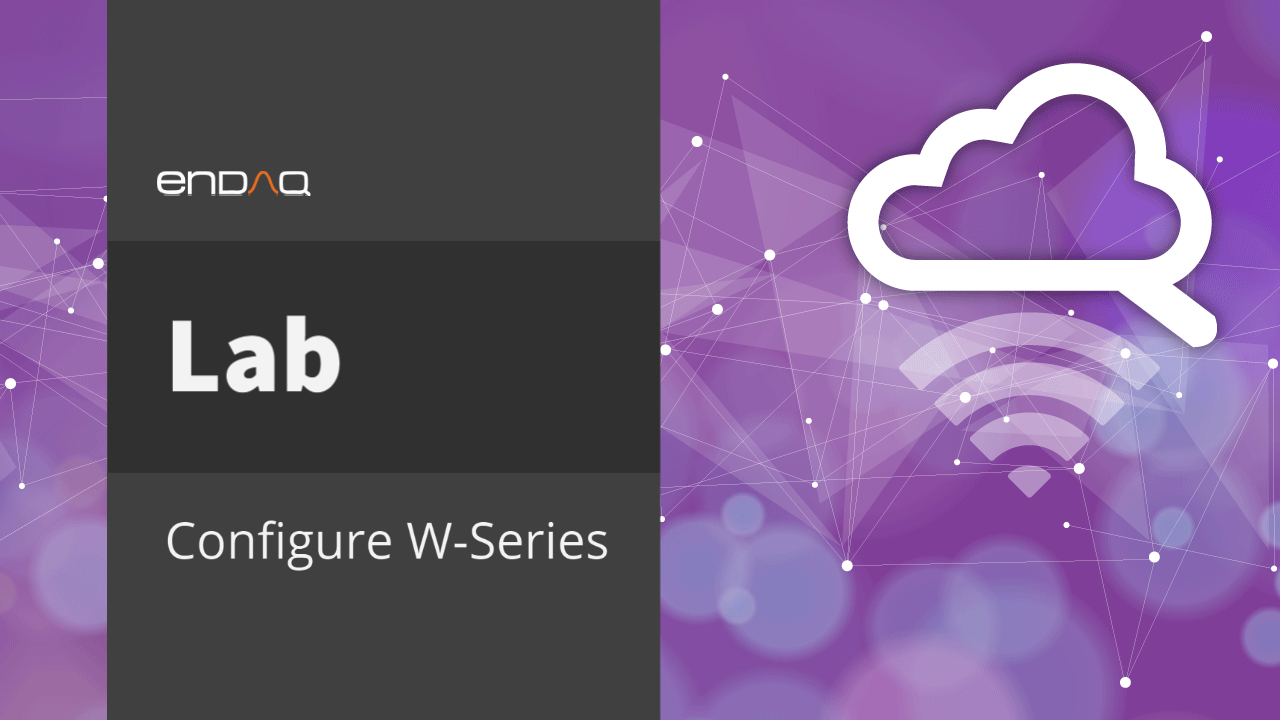
Here we will show you how to configure your W-series to the Cloud.

First have your device connected to power and your computer and select configure.

The first time you configure it, you will see this box appear. It will first show "Wi-Fi Connection" not checked, which means it is operating like a regular S-series device and only saving data locally. If you would like to use WIFI please select this box.

You will be prompted to reset the device. Click "Yes" on this screen

Wait a moment and you will notice the device will disconnect from your computer, the LED lights will flash, and then the device will reconnect to the computer.

Now you can configure your device. You will see a new tab appear "WIFI." First lets go through the general tab.

Add you tags (device #, name of test). Check off your preferences,
While Asleep, While Triggering, While Recording - These options determine when the device actively connects to Wi-Fi. Turning these options on will reduce battery life.
Upload recording to Cloud after finish - If checked, this will prompt the device to upload recordings to the Cloud upon completion.
Delete from storage after upload - So you do not run out of storage on the device. If an upload fails, it will keep the upload under a sub-directory called "failed."

In the "WIFI" tab it shows you the networks that the device has scanned and shown that are available. This is so you do not select a network that the device doesn't know of. Select your network, put in your password and click "Apply WIFI Changes" and it will connect. Now you are ready to beginning pairing your device to the Cloud and uploading files.

If you have questions on which device is right for you and your application contact us or book a demo with one of our engineers.